One of the latest new features in ActiveG MapEngine is its ability to send a list of Maximo work orders to Navigator for ArcGIS, enabling turn-by-turn directions for MapEngine users.
Because of MapEngine’s dynamic interface, you can run it on a phone, a tablet, or a desktop device. This means you can access your Maximo work orders wherever you are, both in a list and on the map. And because your work orders are map-enabled, you can now utilize the great routing capabilities of Navigator to optimize your travel time.
Here’s how it works:
- Maximo Integration: Your Maximo work orders? They’re directly integrated into the map. Just tap to get the details and plan your day.
- Route Planning: MapEngine lets you sketch out your route based on the work orders you want to tackle. It’s intuitive and tailored to your needs.
- Transition to Navigator: Once you’ve mapped out your route, a simple click takes you to Navigator for ArcGIS. Your work orders transition smoothly, ready for navigation.
- Optimized Routes: Navigator doesn’t just guide you; it finds the most efficient route based on your current location. It’s all about making your journey smoother.
- Detailed Directions: With Esri Navigator, your mobile users get clear, turn-by-turn directions for each stop. It ensures you’re always on the right path.
Before diving in, please note that to use the Esri Navigator functionality, you’ll need to have an ArcGIS Navigator license. Additionally, if you’re planning to navigate a specific area, you’ll need to download the street map for that region first. So, check with your ArcGIS administrator to see if your company has already licensed Navigator.
With ActiveG MapEngine and Esri Navigator, managing and navigating your Maximo work orders becomes a breeze.
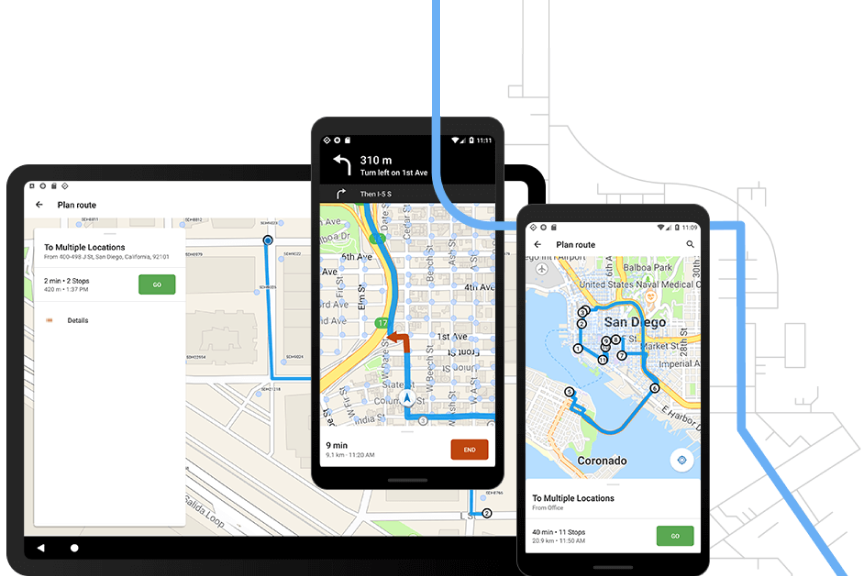
Recent Comments